
New in platform: GROUPS

Easily group your content to share with your users!
Preview the improved Groups feature, replacing what was previously called "Discussions".
With this release, we've taken away the emphasis of the Groups feature being for discussions or notes. Now it is a feature you can use to group relevant content on your portal, for a specific department, region or team, which you can then assign to your learners or share across portals.
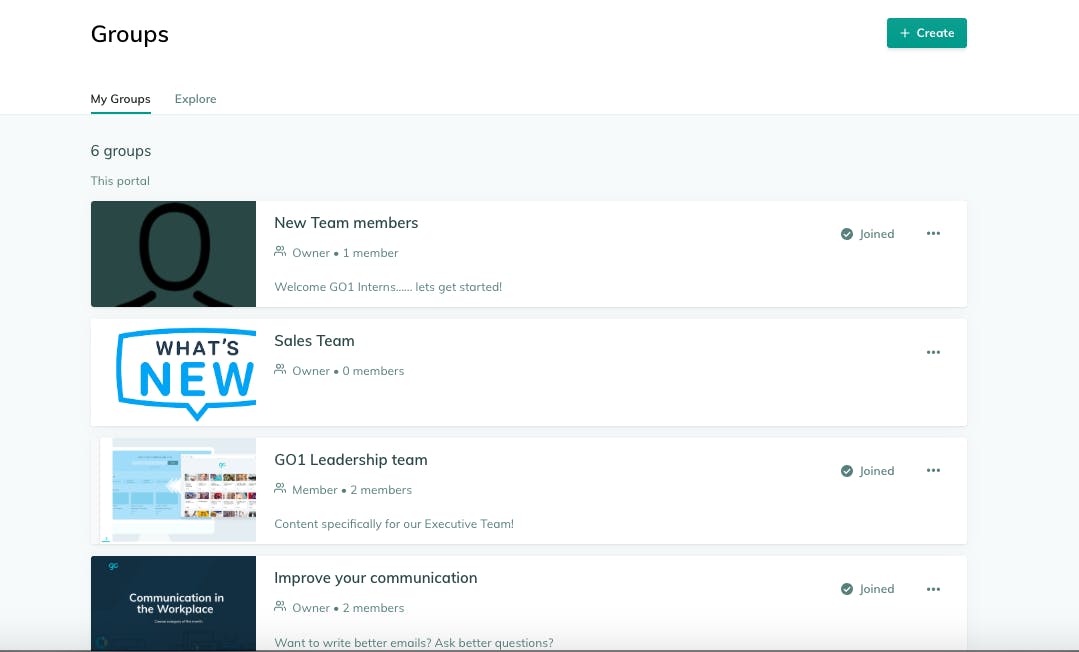
Look forward to an enhanced Groups feature, to help Admins and Learners experience more value from their Groups; this includes
- Clear difference between assigned learning as well as additional learning in a Group,
- Clear public and private groups,
- Optional Discussions,
- For Admins; easier management of Groups including the members, the creation process and the sharing across portals.
If you want more detailed information about how to navigate these changes in your platform read on and refer to help guides here: Knowledge Base.
Look forward to:
A seamless Groups interface:
You will notice the look and feel of the Groups tab has been created inline with the new course editor interface.
These updates will make it easy to view your Groups (which you are a member of or owner of) and all public Groups on your portal.
The Groups creation pop-up, makes it easy to specify group title, description and the visibility settings in one easy flow.
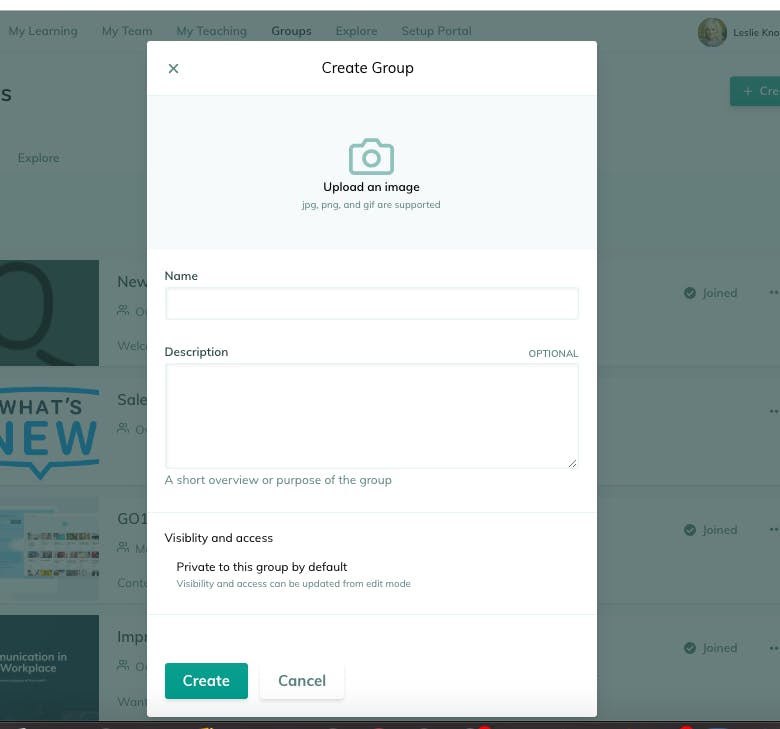
This release has updated the concept of Public Groups, so that now a Group is either shared with a person or your portal. If its public (and shared to the portal), a user can see the Group (in Group Explore) and then choose to join. By default the visibility will be "Private", which means only users you add to the group can view it and join.
Overview of Groups
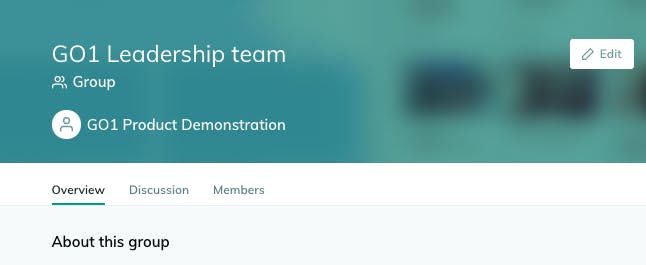
Once you click through a Group, you can easily view from the Overview tab,
- The Groups description,
- All the learning within that Group,
- Admins/Groups Owners can also see and Edit and Assign actions
Mange members easily via the Members tab:
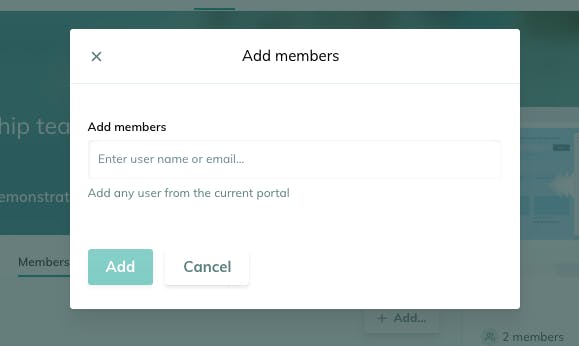
The release provides you the ability to manage all the enrolment of members to a group, even across Groups shared to other portals.
As a Group Owner (or Admin), you can view the tally of total members in this group including members who have joined via another portal the group was shared with. You can easily add new members via the pop-up and excitingly also the Groups creator is no longer a member by default!
Grouping your content:
What is the difference between added to this group or assigned?
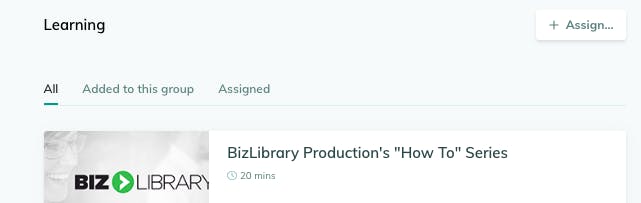
NEW: For courses you create on your portal you have the option to directly add the course to a Group, when you are in the course edit mode: Select the group from sharing suggestion list AND Select 'Can view' or 'Can enroll' permission. This course will now appear in the group!
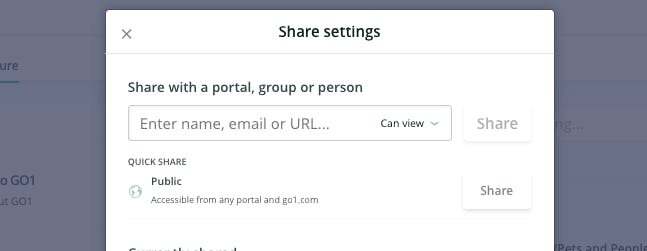
If however, you want to assign learning with a due date, we suggest you do that via the assign button in the Groups interface. The content doesn't need to be added to the group in order to be assigned.

Having the option to add content as well as assign content, enables the Group to be a place to customise content for a subset of your users or for your portal; which your learners can then choose from.
NEW: Sharing Groups Across portals
You can Share a group of content to another portal, which we suggest works for our customers with multiple portals.
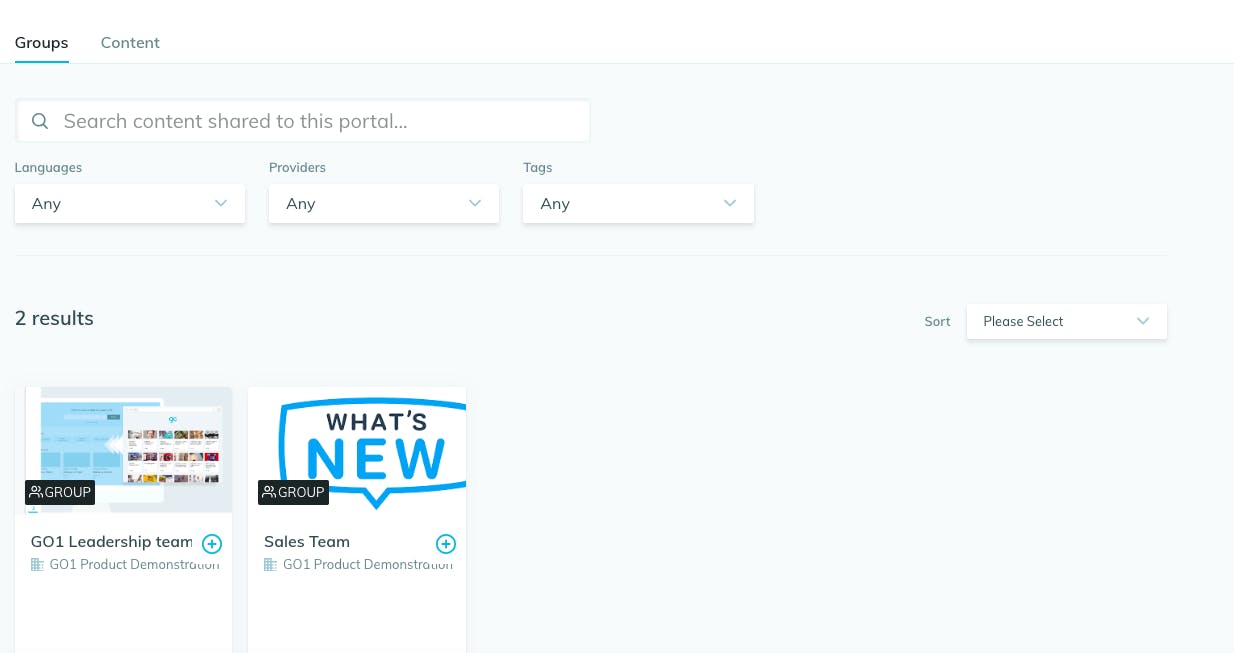
Ensure within Portal Settings < Portal Content Selection, your portal has accepted Groups shared to it.
Now you can view the groups in Groups Explore, which you can join.
- If you share content groups across portals with Premium content with a course; portals without Premium will not be ale to access the Premium LI's .
- For content to be visible across portals, add the content to the group (do not assign), if you are sharing course across portals - assigned content can not be viewed in shared groups.
- The permissions of learning which is added to a group will be inherited by all users . For example, if the learning item is shared with 'can enroll' permissions to a Group and then that Group is shared to a portal with can view permissions, users within the shared portal can enroll into the course.
Important:
- Group Owners can only share their groups (groups that are created by them) to their current portal or other portals, whereas Portal Admins can share all groups (created on their portal).
- If content is assigned to that group, users will inherit the assigned content in their My Learning Dashboard and similarly if they leave the group the content will be un-assigned.
Stay up to date on the latest important dates related to your Go1 platform.




