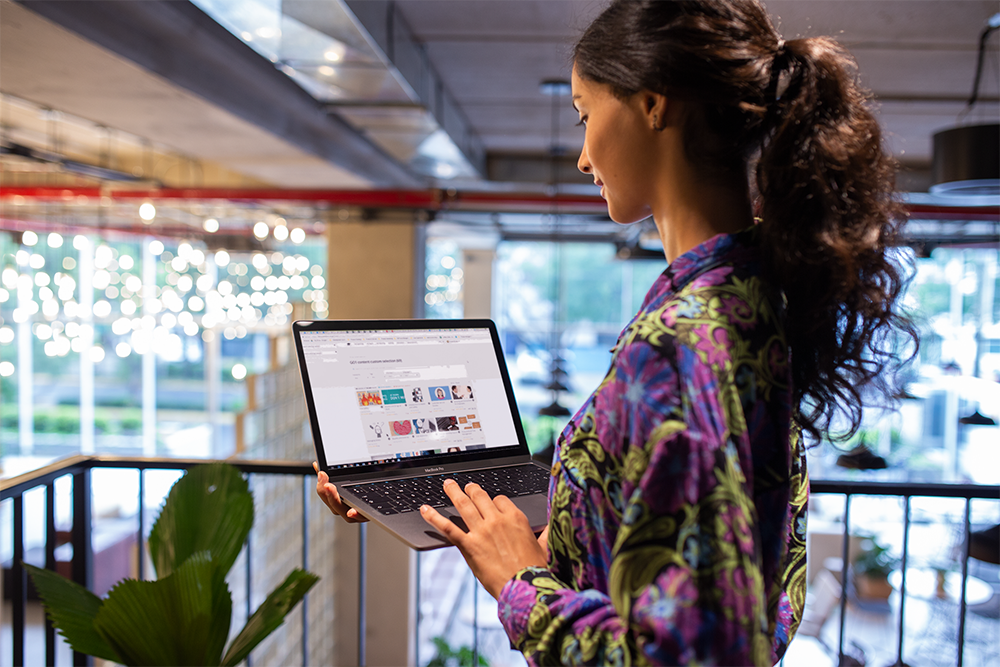
The Go1 team are please to announce the release of the following capability in July 2018, including SCORM improvements, our Xero Integration, updates to our content management tools, and other minor improvements.
Please remember if you have an suggestions for improvements or new features, please email them to [email protected]
Major Features
Interactive Resource Display Improvements
The changes are as follows:
Learners will notice an improved display when accessing interactive learning resources:
- As a learner, you can browse for interactive learning resources through the Explore section of your portal. When you click to view a resource, if it has a price, you will be taken to the Overview page for that item so that you can purchase it. If that resource is available to you directly, either because it is free or it is available as part of your subscription, you will access a full screen display for that interactive resource (without having to click to Launch).
- You can close the full screen display at any time and this will return you to the previous page you were on. By selecting the learning resource again, to be returned to your previous spot within the interactive resource.
- Likewise for interactive learning resources within a course, when you click to open that resource, it will immediately open in the new full screen display.
- When you complete an interactive learning resource within a course, at the end of the file you will see an option to continue to the next resource within that course and selecting this option will take you directly to that next resource.
- If you select to close an interactive learning resource within a course, you will be redirected to the My Progress tab for your enrolment in that course.
- The above improvements will also be visible to learners accessing standalone interactive learning resource or a course containing interactive learning resources from an external learning management system (LMS).
Administrators now have the ability to publish a standalone learning resource as a SCORM file, allowing for it to then be uploaded to an external LMS. This option is available on any standalone learning resource that has been created on your portal, or to which your portal is subscribed (such as items within Go1 Premium). Please note: To publish a learning resource to SCORM you will need to enable the SCORM Integration which is available through the Integrations area of your portal.
Content authors will also notice some usability improvements when adding/editing interactive learning resources:
- When you select to add or edit an interactive learning resource, whether it be a standalone item or a learning resource within a course, you will see the display through which you can control the title, description, file and promotional image associated with that interactive learning resource.
You now have the option to remove the existing file, instead of having to first select to upload a new file.
The options formerly required for you to specify the display format for your interactive resource will no longer be visible, as all interactive learning resources will automatically display within our new full screen interface. - You now have the option to remove the existing file, instead of having to first select to upload a new file.
- The options formerly required for you to specify the display format for your interactive resource will no longer be visible, as all interactive learning resources will automatically display within our new full screen interface.
- Once you have saved your interactive learning resource, as the author you will have the option to access the Overview for that resource. This will allow for you to review the details associated with your resource, and to select to launch the full screen display to preview your interactive resource file.
- You will also be able to view results tab for each learning item, and see a list of enrolments.
Can be found within edit course .... button for the SCORM file you can View Overview , and you will see a results tab. You can also see a Launch button which will take you to a full screen display. - Can be found within edit course .... button for the SCORM file you can View Overview , and you will see a results tab. You can also see a Launch button which will take you to a full screen display.
- On the.... button for a standalone interactive learning item you can select Settings or as shown within a course, settings>publish/sharing . This takes you to the settings page of the file, and at the bottom of the page is the "Publish as SCORM" option.
Xero
- Super administrators have the ability to enable this integration via the Integrations area on your portal. Once enabled and integrated with your Organisation from Xero, you will have the ability to import employees from the payroll section of your Xero organisation as learners within your portal.
- Please note, this functionality is only available to Australian and US Xero organisations at this stage.
We are also offering a special promotion to current Xero customers who do not yet have a Go1 portal. Xero customers will have the ability to sign up for a free Go1 Portal and access a selection of 5 courses from our Premium offering, for FREE. - We are also offering a special promotion to current Xero customers who do not yet have a Go1 portal. Xero customers will have the ability to sign up for a free Go1 Portal and access a selection of 5 courses from our Premium offering, for FREE.
Content Management Changes
Within the settings area of your portal, sits a new tab; Portal content selection.
Selection: The first Go1 content management tools visible in the settings is the portal selection feature. The premise of this feature is it allows for administrators to control the marketplace, subscribed and shared content that is visible on their portal.
- It works by allowing both super administrators and administrators the option to select the content that will be visible to the users via the Explore area of your portal.
- Admins will see the option to select all or one of the following;
Free Content (Go1 marketplace which is available for direct enrolment for free)
Subscribed Content (Go1 Premium available, per your subscription)
Pay per use content (Go1 marketplace content which has a cost or requires learners to submit an enquiry)
- Free Content (Go1 marketplace which is available for direct enrolment for free)
- Subscribed Content (Go1 Premium available, per your subscription)
- Pay per use content (Go1 marketplace content which has a cost or requires learners to submit an enquiry)
- However, for some customers we understand that you may not want to make all of the content in the above content categories visible on Explore.
- You must deselect at least one of the three content categories (Free, Subscribed, Pay for Use) for the Custom Selection feature to become available for enablement - the above are all enabled by default.
- If you choose the button Custom Selection, you will be to see all the content available to include on this portal, where you can filter or use keyword search add the selection to the portal content group. Bulk actions to add all content within the results to your custom selection, or to remove the items currently selected, are also available.
- For current customers who have the Go1 Marketplace option currently disabled within the Configuration page within Portal Settings, when this feature is released, the Free and Pay for Use options will be disabled by default.
Sharing: As the second improvement to content management tools, we are working to support the ability for content authors to control who has permission to view or access the content they create. Examples of content sharing include an author sharing a piece of content, such as a course or standalone learning resource, to specific users on their portal, groups on that portal, to another portal on which they are an administrator, or to public (meaning that it is submitted to the Go1 Content Team for consideration for inclusion as part of the Go1 Marketplace).
This feature is currently available for testing through our Early Access Program, as of 11/7/2018. If you would like to use this feature in EAP please email [email protected]
Content Sharing also allows content authorities to share content across Go1 portals, without the need to publish that content to the full Go1 Marketplace.
- When a Super administrator, Administrator or Author is creating a course or standalone learning resource, they will be able to access a sharing modal popup, giving them the ability to control the sharing permissions for that content.
- The portal content selection as mentioned above also includes a Shared with portal section, this will allow for super administrators and administrators to select which content that has been shared to their portal through the Content Sharing feature should then be available through the Explore section of that portal.
Minor Improvements
- Users must use the updated version of a quiz
- Users must use the current version of a quiz
When an author selects the Edit Quiz button, they will see a message that there are Pending quiz attempts on this quiz, which means there are learners who have not passed the current version of this quiz.
Admin will then choose which version of this quiz learners will complete
Can Select: Updated version (this will remove all Learners answers from current attempts and the learner will need to restart the quiz)
If admin selects this option they can then Continue editing quiz.
Can Select: Current version ( L Learners will continue to see their current version until they have completed and passed the quiz) - When an author selects the Edit Quiz button, they will see a message that there are Pending quiz attempts on this quiz, which means there are learners who have not passed the current version of this quiz.
- Admin will then choose which version of this quiz learners will complete
Can Select: Updated version (this will remove all Learners answers from current attempts and the learner will need to restart the quiz)
If admin selects this option they can then Continue editing quiz.
Can Select: Current version ( L Learners will continue to see their current version until they have completed and passed the quiz) - Can Select: Updated version (this will remove all Learners answers from current attempts and the learner will need to restart the quiz)
If admin selects this option they can then Continue editing quiz. - Can Select: Current version ( L Learners will continue to see their current version until they have completed and passed the quiz)
- If admin selects this option they can then Continue editing quiz.
- If you are an an super administrator, administrator or manager on a Go1 portal, you can now add Enrollment ID as a value within the Enrollments report
Select Enrollments within the Administration area of your portal
Select Filter to control the filters applied to this report and add the field Enrollment ID = generic or specific id
Select Configure to control the values that are visible within this report, select Enrollment ID to see the unique values associated with the enrollments within Go1 displayed in the report. - Select Enrollments within the Administration area of your portal
- Select Filter to control the filters applied to this report and add the field Enrollment ID = generic or specific id
- Select Configure to control the values that are visible within this report, select Enrollment ID to see the unique values associated with the enrollments within Go1 displayed in the report.
Coming Soon!
- The ability to reuse learning resources across courses!
- Improvements to Events!
- More integrations!
The ability to reuse learning resources across courses!
For more insights, subscribe to the Go1 newsletter to stay on top of all the latest L&D trends. Or, you can book a demo today to find out how Go1 can help with your team’s learning needs.





