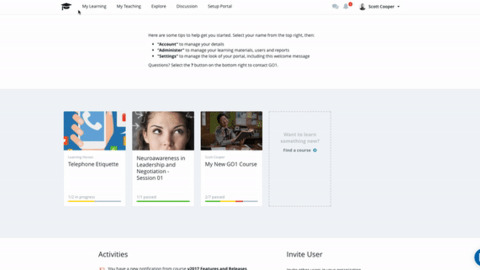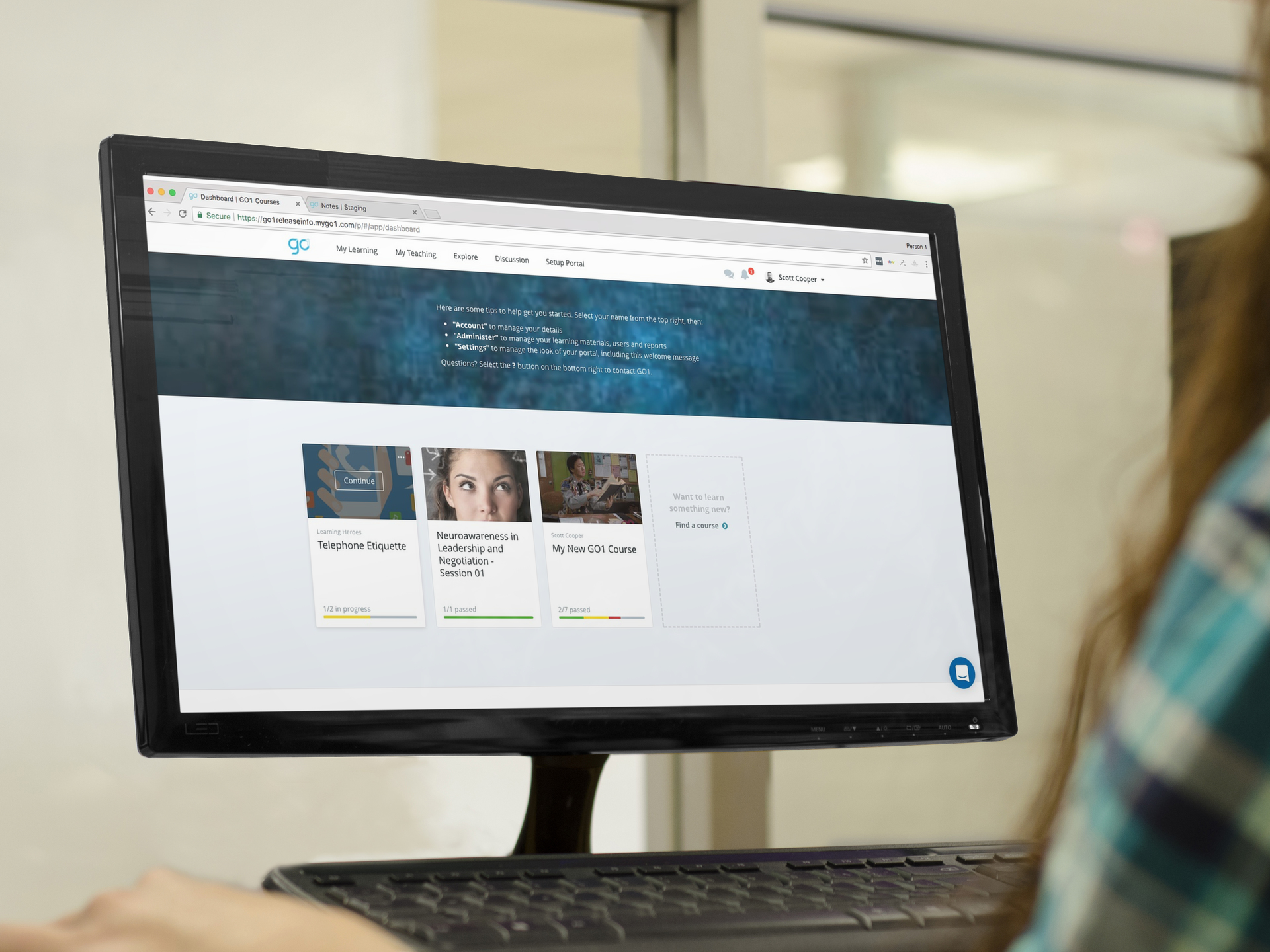
Being able to quickly and easily brand your learning content to match your business is high on the priority list for organizations across the world. At Go1 we allow our Administrators to control how their portal will look providing options to customize login screens and images, portal banner images, color schemes and more.
Our latest update takes this a step as you can now add your company logo to the Menu Bar in your Go1 Portal.
Adding your logo to the Menu Bar in your Go1 portal allows you to having your branding throughout the portal while your users are accessing their learning content, and also acts as the home button, returning the user to their dashboard when clicked.
To add a logo to your Go1 Portal Menu Bar follow the steps below:
Head to the top right hand corner of your screen and click on your name, then select Portal Settings in the dropdown menu. On the right hand side of the screen select the Themes tab, this is where you can update any of the images, and color theme associated with your portal.
Scroll down to the Dashboard Icon section of the page, and click to upload your image. For best results your image should be a, minimum for 50 x 50 pixels, and all files must be less than 5MB. Once you have uploaded your image, click Save changes at the bottom of the screen, and you’re done!
You can also watch the walk-through below to view the entire process:
If you have any questions or are having problems setting up your Dashboard Icon, please let us know and we’d be happy to help you get everything set up!
Don’t have a Go1 Portal yet? Sign up for free today!