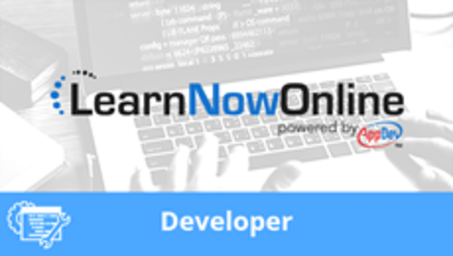
SQL Server 2012, Part 3 of 9: Working with Management Studio
Course description
SQL Server 2012 Management Studio is an excellent tool that is used to code and administer SQL Server 2012. The course will show you Management Studio and how to write code and administer a server. Then the course will explore Management Studios Object Explorer tool. Then see how you can use the Query Editor to write and debug SQL Server code.
Each LearnNowOnline training course is made up of Modules (typically an hour in length). Within each module there are Topics (typically 15-30 minutes each) and Subtopics (typically 2-5 minutes each). There is a Post Exam for each Module that must be passed with a score of 70% or higher to successfully and fully complete the course.
Prerequisites
The users should have a working knowledge of the Microsoft OS, Visual Studio and Server environment. This course assumes that you have at least a basic familiarity with the concept of relational databases and a basic understanding of what SQL Server is and the high-level tools in it.
Meet the expert
Don Kiely
Don Kiely is a featured instructor on many of our SQL Server and Visual Studio courses. He is a nationally recognized author, instructor, and consultant specializing in Microsoft technologies. Don has many years of teaching experience, is the author or co-author of several programming books, and has spoken at many industry conferences and user groups. In addition, Don is a consultant for a variety of companies that develop distributed applications for public and private organizations.
Video Runtime
107 Minutes
Time to complete
308 Minutes
Course Outline
Getting Started
Getting Started (29:08)
- Introduction (00:34)
- Getting Started (02:02)
- Demo: Management Studio (02:44)
- Demo: Options (01:54)
- Demo: Customizing (01:53)
- Demo: Fonts and Colors (02:05)
- Demo: Query Execution (02:35)
- Demo: Query Results (01:53)
- Demo: Designers (00:40)
- Demo: Tool Bars (01:50)
- Demo: Menu Options (00:47)
- Demo: Query Editor Window (02:28)
- Demo: View Menu (00:59)
- Demo: Query Menu (01:11)
- Demo: Project Menu (01:14)
- Demo: Debug Menu (00:32)
- Demo: Tools Menu (00:14)
- Demo: Code Snippets Manager (01:49)
- Demo: Window Options (00:34)
- Demo: Help Menu (00:37)
- Summary (00:23)
The Object Explorer (15:14)
- Introduction (01:05)
- Demo: Right Click Menu (01:09)
- Demo: Objects (00:29)
- Demo: Starting Windows Service (01:01)
- Demo: Filtering Objects (02:22)
- Demo: Search for Objects (01:50)
- Demo: Object Details (01:37)
- Demo: Studio Designers (02:23)
- Demo: Editing Procedures (02:51)
- Summary (00:22)
Queries, Projects, & DB Design
Working with the Query Editor (35:07)
- Introduction (00:32)
- Working with the Query Editor (01:16)
- Demo: Tab Groups (04:15)
- Demo: Formatting and Editing (03:51)
- Demo: Intellsence (04:35)
- Demo: Syntax Checking (01:59)
- Demo: Find and Replace (02:29)
- Demo: Scripting Objects (02:15)
- Demo: Execute Procedure (03:04)
- Demo: Debug T-SQL Code (04:34)
- Demo: Call Stack (01:21)
- Demo: Step into again (00:40)
- Demo: Adding Script (03:27)
- Summary (00:43)
Queries and Projects (27:36)
- Introduction (00:38)
- Demo: Execute Queries (01:30)
- Demo: Results Pane (01:07)
- Demo: Status Bar (00:17)
- Demo: Executing Single (01:35)
- Demo: Query Options (01:58)
- Demo: Controlling Results (01:57)
- Demo: Execution Plan (04:55)
- Demo: SQL Command Mode (01:08)
- Demo: Create Projects (01:33)
- Demo: Solution Explorer (01:24)
- Demo: Query Designer (03:34)
- Demo: Project Options (01:12)
- Demo: Work Offline (04:22)
- Summary (00:21)







