Seamlessly integrate your content to Go1 by uploading, publishing and managing your content using the Go1 API
This guide walks through the process of integrating your content to the Go1 Content Hub using our API. This method of integration allows you to deliver your learning catalogue to the Go1 audience via a low-maintenance, scalable solution.
Integrating your content via the API is recommended if your content is web-based - ie. the content is on a webpage and is not a physical file (eg. SCORM, videos, documents). If you have physical files, we recommend reviewing our guide on Importing content using Go1s authoring tools.
The steps in this guide are outlined below and have been assembled together as a recipe from our wider integration concepts to help you integrate by following a simple step by step process. You can review all of the integration options outlined in the image below or via the sidebar on the developer docs homepage.
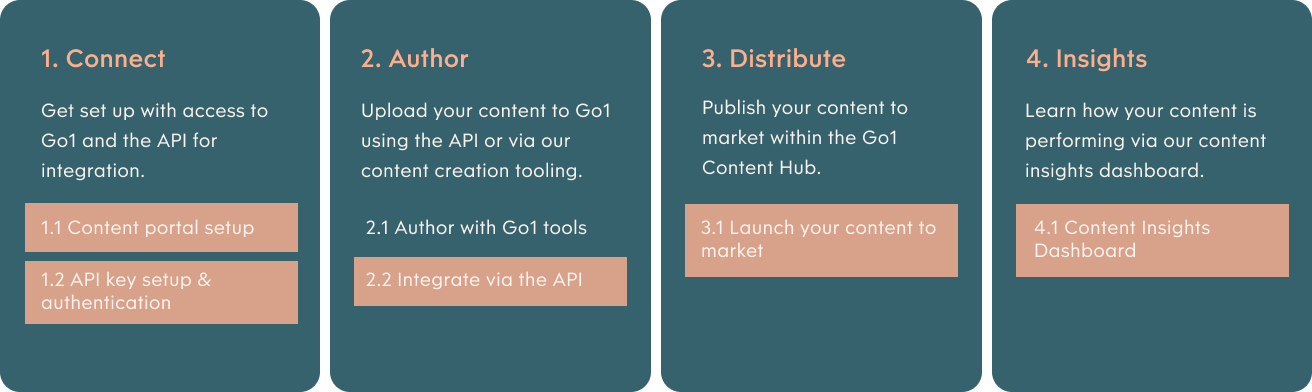
Get started by setting up your Content Portal and author account
Overview
This guide demonstrates the process of requesting a content partner account, also known as a portal, by reaching out to your dedicated partner manager. By following the steps of this guide – you will be provisioned with a content partner portal and authoring account, which will enable you to start building or integrating your content into the Go1 environment.
What is your content partner portal used for / why is it required
When onboarding your content into Go1 under a Content Partner arrangement (i.e you are partnering with Go1 to distribute your content to our global market), you are required to create a unique portal entity so that your content can be built into and assigned under this account.
Content portals are the gateway for distributing your content into the global pool of customers that access content via the Go1 platform.
How it works
It is simple to create a content partner portal to get the onboarding process started.
1. Sign up as a Go1 Content Provider
To get started, reach out to our Content Partnerships team who will help you sign up to Go1. Part of this process involves signing up as a verified content provider in the Go1 library - our team will work closely with you to help you review our Content Provider terms and conditions, which govern your provisioning of all learning resources into the library. Once accepted by you (when you sign Go1’s relevant registration form, paper-based agreement or by accepting the Provider Terms online at the Website), these Provider Terms become a formal agreement between you and Go1 (Agreement).
To sign a Go1 Content Provider Terms agreement, simply reach out to partnerships@go1.com, who can help you through this process.
2. Get access to your Content Portal & Author Account
After you've signed up, our dedicated partnerships team will provision a Content Partner Portal on your behalf. In order to provision the portal, the Go1 team will need details to assign to your portal, so please provide these to the team:
- Preferred portal name (what customers will see assigned to your learning)
- Portal URL (the URL you will use to access the portal)
- The country of your organisation or residence
To get access to your content portal, the Go1 team will provision you with an author account, which you can use to log in and create/onboard your content. The partnerships team will automatically create this account for you, using the email address you have been using to communicate with the team. If you do wish to use a different email address or add additional authors, please ensure to communicate this to the Go1 team. Additionally, by default, the author account will be assigned the name of your organisation or brand (by default we do not use personal names for authoring accounts). If you do wish to have the account under a different name, please ensure to mention this to the partnership team.
Once provisioned, you will automatically receive an email from Go1, that provides you with a ‘one-time access link’ for you to log in to the portal and update your password.
Learn more
Learn more about getting started & onboarding your content with Go1:
You're done, great job! For more information or to see what else is possible with Go1, explore our Concepts or API Reference.